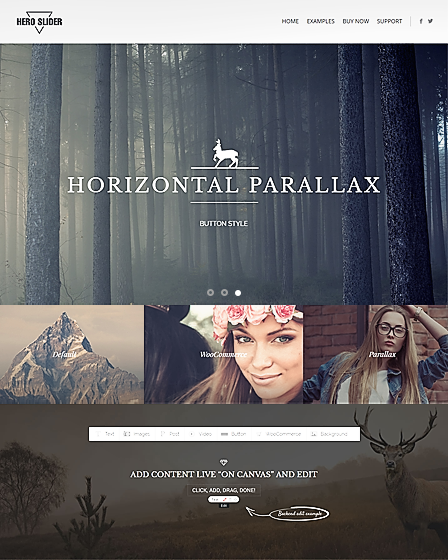Technology
How to add youtube videos to wordpress
How to Add YouTube Videos to WordPress
Adding YouTube videos to your WordPress site can transform how your visitors interact with your content. Videos can increase time spent on a page, convey information more clearly, and boost engagement on your site. Thankfully, WordPress makes embedding YouTube videos straightforward, and there are several options available depending on your preference and the type of editor you use. In this article, we’ll cover different methods of adding YouTube videos to WordPress, why it matters, and how to overcome some common challenges in the process.
Understanding Why YouTube Videos Enhance WordPress
Videos have become one of the most powerful ways to communicate online. When added to your WordPress website, they enrich your content, making it more engaging and accessible to a wider audience. Instead of only reading a block of text, users can view a video explanation or demonstration, which often resonates better and helps retain information more effectively.
Another reason YouTube videos are valuable in WordPress is that they keep users on your site longer. When visitors are drawn into video content, they are more likely to spend additional time browsing, which reduces bounce rates. This can indirectly improve the performance of your site in search results because Google takes user engagement signals into account.
From a marketing perspective, YouTube videos can also dramatically increase conversions. Whether you’re selling a service, demonstrating how to use a product, or sharing tutorials, video builds trust. Having that trust translates into an audience that is more inclined to take action on your site.
Adding YouTube videos also saves storage space and server bandwidth. Since videos are hosted on YouTube rather than on your WordPress server, you don’t have to worry about large media files slowing down your hosting performance. This makes it a practical solution, especially for websites with limited hosting resources.
YouTube itself is also a search engine. Embedding your videos on your site can drive cross-platform visibility, allowing your visitors to discover your YouTube channel while providing fresh content for your blog. This synergy builds your brand presence.
For bloggers and educators, videos help break down complicated subjects into digestible visual lessons. When visitors are guided step-by-step through a video embedded in context, they develop a stronger affinity for your content.
Lastly, video content has a shareable nature. Readers who engage with your embedded video are more likely to share your post across platforms, broadening your content’s reach. This natural viral effect wouldn’t be as strong with text alone.
By understanding all these benefits, it becomes clear that learning how to embed YouTube videos in WordPress is more than just a technical trick—it’s an essential content strategy.
Preparing Your YouTube Video Before Embedding
Before diving into how to embed videos, it’s important to make sure your YouTube video is optimized. The way your video appears on YouTube will directly impact its performance on your WordPress site as well. Preparation lays the groundwork for smooth embedding.
To start, make sure your video title, description, and thumbnail are relevant and engaging. While this doesn’t seem connected to WordPress at first glance, these details carry over when the video is embedded, affecting click-through rates and overall appeal.
You’ll also want to set the visibility of your video correctly on YouTube. If you want it to be public and discoverable, choose “Public.” If you’re embedding a video for a specific audience, such as a paid course, you might prefer “Unlisted.” Understanding these settings ensures you’re not sharing private content unintentionally.
Another key preparation step involves checking the video quality. Since WordPress doesn’t alter video playback quality—the hosting relies on YouTube—make sure your upload is available in HD for the best viewing experience. Blurry or low-quality videos can hurt your brand’s credibility.
If you plan on embedding multiple videos within posts, it’s a good idea to organize them into YouTube playlists in advance. Doing so makes it easier to embed them collectively later, saving time and keeping your content structured.
You should also consider adding captions or subtitles on YouTube before embedding. WordPress won’t alter or control this feature, but captions improve accessibility and can engage a broader range of viewers.
Lastly, double-check copyright details if you’re embedding videos that aren’t yours. While YouTube allows sharing freely, embedding unauthorized or copyrighted content without proper use may bring complications.
By addressing these details before embedding, you ensure that your video appears as polished and professional as your text content on WordPress.
Using the WordPress Block Editor to Add Videos
The WordPress Block Editor, often referred to as Gutenberg, simplifies the process of embedding YouTube videos. Instead of handling code, all you need to do is copy and paste a link into a block, and WordPress does the rest.
To begin, copy the full YouTube URL from your browser’s address bar. Navigate to the WordPress editor, and insert a new block by clicking the “+” icon. From the block menu, select the “YouTube” block option.
Once you paste the link into the block, WordPress instantly transforms it into an embedded video, showing you a preview. This makes it easy to verify that the correct video has been inserted before you publish.
One of the advantages of the YouTube block is that it requires no coding skills. Even beginners can master this process within seconds. It’s also mobile-friendly, ensuring the video responds well across different devices.
If you prefer, you can also use a standard “Embed” block and paste the same link. WordPress will automatically detect it as a YouTube video and display it accordingly. This flexibility means you don’t have to memorize the exact block name.
Some WordPress themes even support video embeds in special layout areas such as sidebars or footers. You can add a YouTube block to these widgetized areas for more visibility.
The Block Editor also allows you to move embedded video blocks around with drag-and-drop functionality, so you can experiment with placing the video at the top, middle, or end of your post without hassle.
In summary, the Block Editor makes YouTube embedding effortless and intuitive, with no need for technical tweaking.
How to Embed a YouTube Video Using Shortcodes
WordPress also supports embedding YouTube videos with shortcodes, which provide more flexibility for those who want clean code snippets within posts or custom templates.
A shortcode is a simple bracketed command placed inside your WordPress content. While plugins often provide custom shortcodes for advanced features, YouTube embeds can also benefit from this approach.
For example, the
shortcode lets you paste a YouTube link directly between the tags. WordPress then processes it into a playable video. Although not as visually immediate as the Block Editor, this gives greater customization possibilities.
Shortcodes are particularly helpful in reusable blocks, custom fields, or specific theme areas where block editing isn’t accessible. This makes it a versatile option if you frequently work behind the scenes of your WordPress theme.
You can enhance shortcodes by adding parameters. Some plugins allow you to define settings such as width, height, autoplay, or start time within a shortcode, offering control beyond simple embedding.
Another advantage is that shortcodes keep your editor less cluttered. Instead of large preview windows, you see a lightweight text command until the post is published.
This approach is useful if you manage complex layouts or integrate videos in sections that don’t support the Block Editor. Developers in particular enjoy the neatness of working with shortcodes.
Overall, while beginners might prefer the Block Editor, shortcodes remain a powerful method for embedding videos for those who like working more closely with code.
Adding YouTube Videos Through Classic Editor Options
If you’re still using the Classic Editor plugin or an older WordPress setup, embedding YouTube videos remains straightforward. While not as drag-and-drop friendly as the Block Editor, it accomplishes the same goal effectively.
The simplest way is to copy the full YouTube URL and paste it directly into the visual editor at the point where you want the video to appear. WordPress automatically recognizes the link and converts it into an embedded player.
Alternatively, you can switch over to the “Text” view of the Classic Editor and paste the YouTube iframe embed code obtained from the YouTube share menu. This gives you more control over customization, including attributes like size or autoplay.
The Classic Editor’s reliance on raw code appeals to advanced users who want direct manipulation. However, it may feel intimidating to beginners who aren’t comfortable dealing with HTML.
One common practice is to embed videos within alignment tags or div elements to ensure proper spacing and formatting alongside other content. This requires some HTML knowledge but allows for a cleaner presentation.
Another limitation of the Classic Editor is the lack of real-time preview. Unlike the Block Editor, you won’t always see exactly how the video appears until after saving or previewing the post.
Still, Classic Editor remains popular for users who dislike Gutenberg, and embedding videos with this method works reliably.
Whether you paste URLs or embed code, the Classic Editor can integrate YouTube videos seamlessly into your content if you understand its workflow.
Would you like me to continue writing the next sections (Customization, Playlists, Site Speed, SEO, Troubleshooting, and Outro) in the same detailed style so your article is complete?